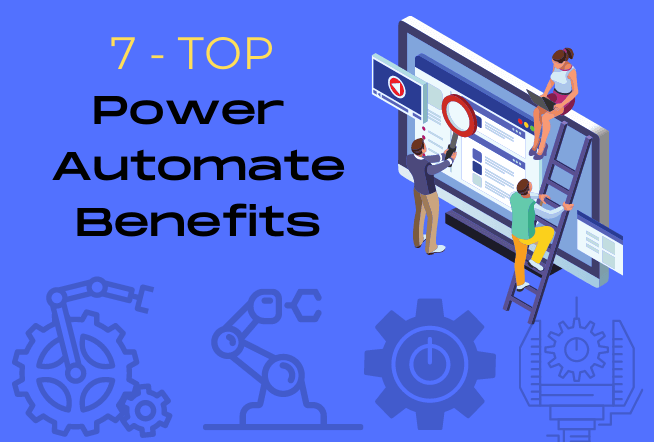RPA also know as robotics process automation is becoming an increasingly popular solution for businesses who want to improve quality, efficiency and save time. This blog will look at 6 Reasons to consider Robotics Process Automation that can help your business. RPA which basically means performing repetitive manual tasks by automating them. It is a process which helps in increasing productivity and reducing repetitive, manual tasks. It is a cost-effective approach to solving the problems of a company with a series of repetitive tasks. RPA can be applied to a broad range of tasks and it is a good option for small and medium sized businesses.

Programmed robots are called robots because of their ability to operate on their own, without any human control. Here are some of the main benefits of using robots. It is much faster because robots process things faster than humans. The programmed robots also do not make any mistakes, unlike humans. They are also able to perform a larger number of tasks, unlike human resources. Robots can work 24 hours a day, 7 days a week, unlike human resources.
The automation process can be very simple and easy to execute, but sometimes there could be a few obstacles that need to be overcome. Here we will discuss the basic processes and how we can overcome these obstacles.
When it comes to customer satisfaction, businesses cannot afford to ignore the importance of employing chatbots. Assisted by artificial intelligence, chatbots are capable of fulfilling your customers’ needs better than you can. Artificial intelligence chatbots are capable of responding to a vast array of inquiries.

6 Reasons to consider Robotics Process Automation (RPA)
1. Understanding the basic principles of RPA.
- Helps you automate your organization’s repetitive, administrative tasks.
- Allows you to focus on strategic initiatives and key tasks.
- Gives you more time to focus on your customers and business goals.
- RPA is a low-cost and highly scalable solution for organizations of any size.
2. What can you automate?
- Automate your manual processes with RPA to boost your productivity and save time to focus on more strategic work.
- Manage, control and monitor your business from anywhere in real-time.
- Get the power to run your business from any device, from anywhere in the world.
3. What are different ways to automate?
- RPA is an intelligent automation technology that is used to eliminate repetitive tasks.
- RPA-based software robots can execute repetitive tasks quickly and accurately without human intervention. This automated tool can be trained to perform the same set of operations, over and over again.
- RPA can automate manual tasks such as filing, data entry, and other such activities that are simply putting information into a system.

4. How is RPA implemented?
- RPA is implemented in most organizations today with no or little disruption.
- RPA is the new evolution in the technology arena.
- It is the best way to help organizations focus on the critical issues in their business.
- RPA is being used in different fields in day to day life.
- RPA is the new revolution that helps in cutting time, cost and efforts.
5. Why is RPA taking off right now?
- RPA – the future of IT projects. RPA is software robots that transfer data between IT systems.
- Require does not require complex programming skills, a lot of replay instances based on workflow automations
- It can be built into existing enterprise systems or it can be made into a separate web service.
6. How does RPA help in your work workflow?
- RPA is a cutting edge technology that allows you to automate your business processes.
- Automate your business processes in hours, not months.
- Improve productivity, reduce costs and eliminate errors.
Some Use cases for reference
When it comes to automating repetitive tasks, RPA is the answer. RPA is a key component in the evolution of the industry. It makes automation possible by bringing together intelligent machines and knowledgeable humans.
Businesses are always looking for ways to automate their processes. A life safer means simpler ways to streamline business processes. Whenever you want to automate some process, you have to program it yourself. Why write code when you can build complex workflows by dragging and dropping actions?
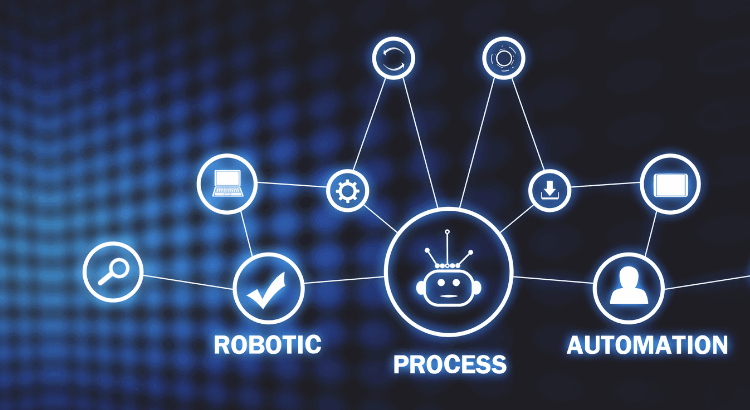
RPA use cases examples
The large volume of invoice and expense reporting has repetitious and time consuming manual tasks. Prior to RPA, this reporting was typically done manually; tracking the processing of transactions from receipt to payment. The process may require dedicated service representatives, as well as data entry clerks who often make errors or even face limited options as processing is frequently cumbersome. Speedily paid invoices may result in quality goods and services delivered by vendors. RPA can help eliminate delays and incorrect payments through much streamlined processes utilizing automation and auto-decision making capabilities – saving both organizations and individuals time and money!
Meet Sysfore Technologies, an enterprise grade solution provider to automate all your business processes.
To wrap up in a nutshell
RPA is the best technology for automation and one of the most effective ways to automate processes in your company, making your processes more efficient without manual interventions.
So let us know what would you want to automate?