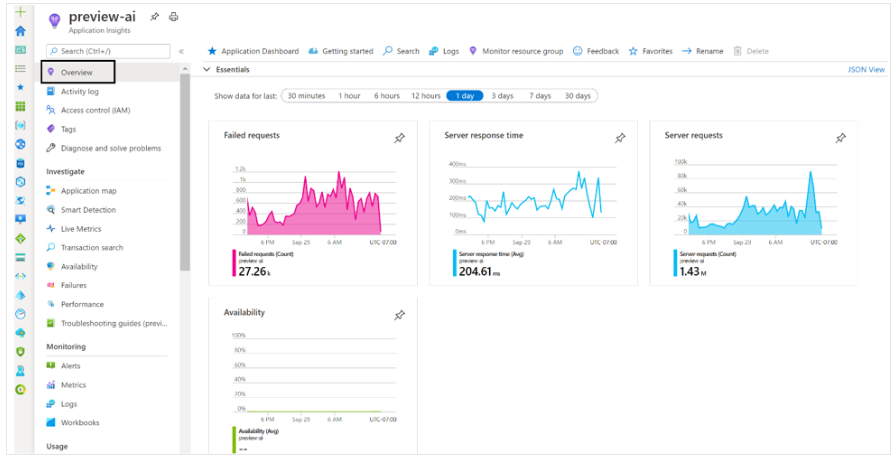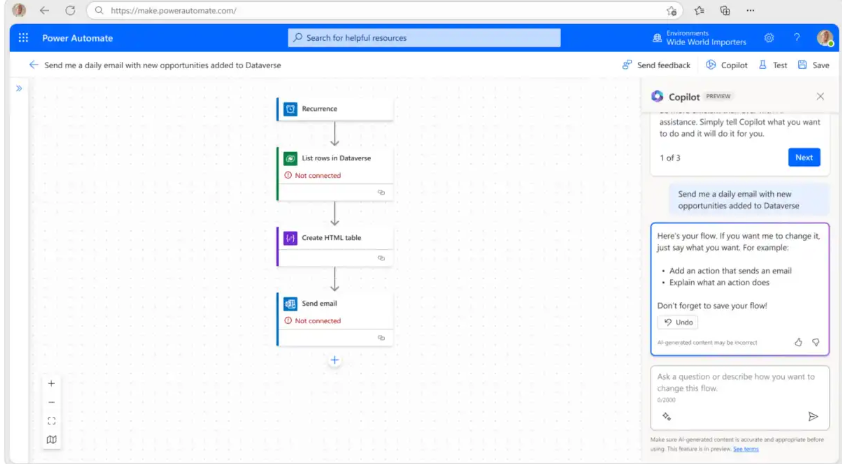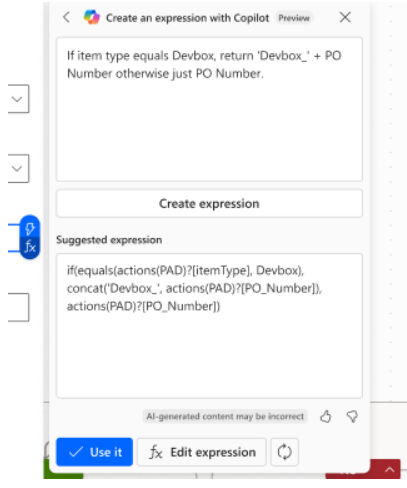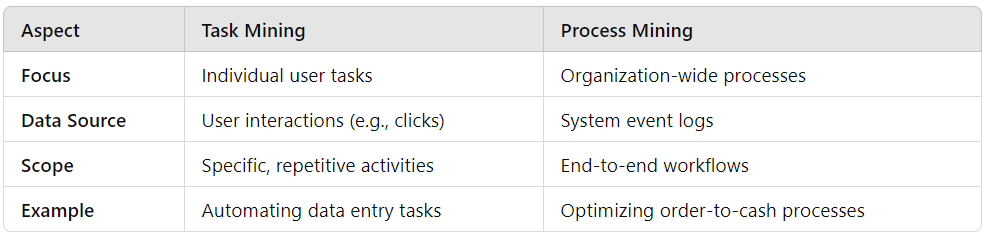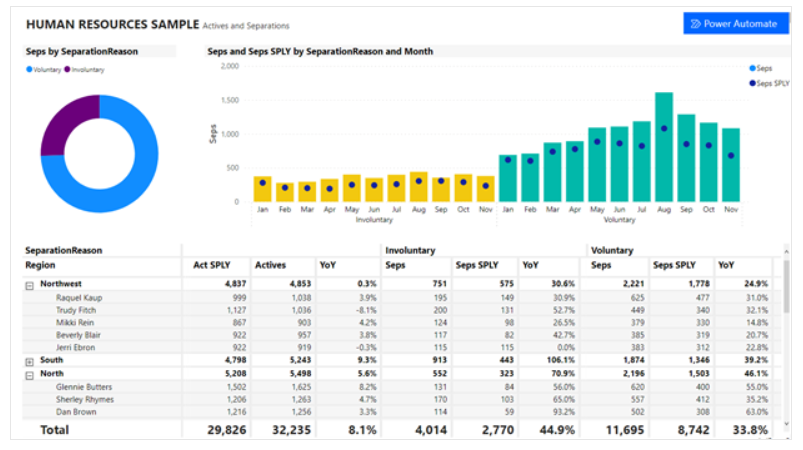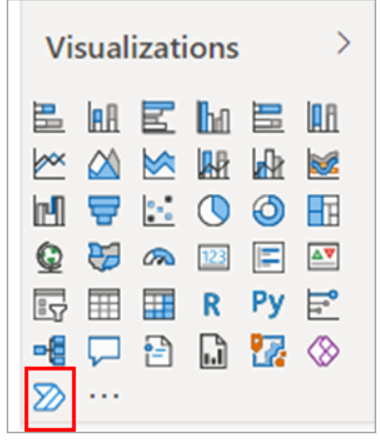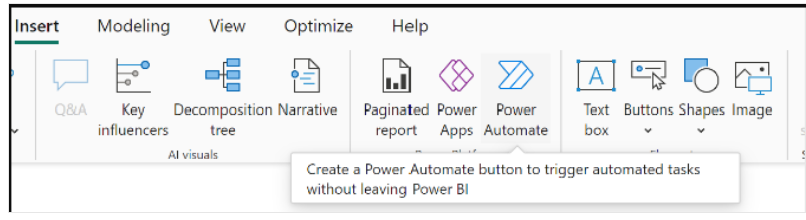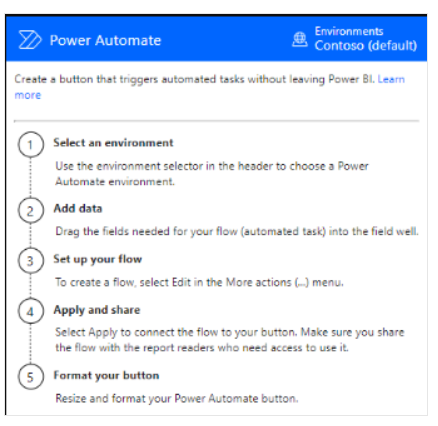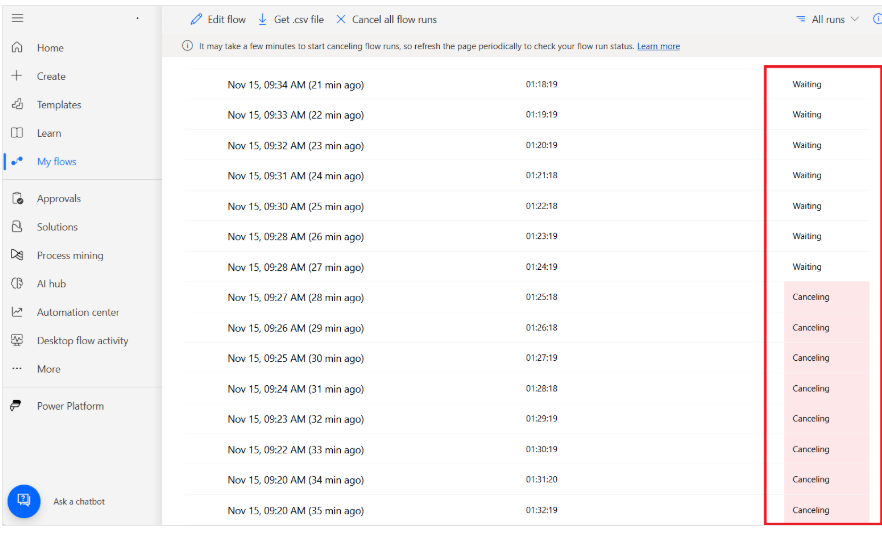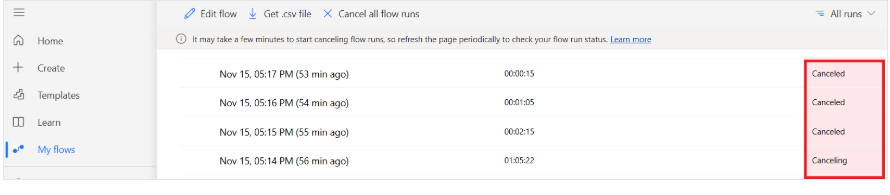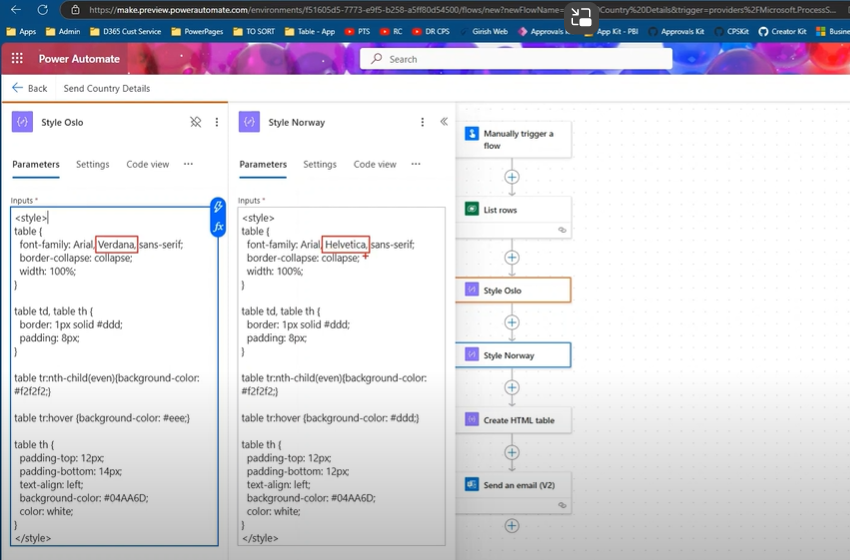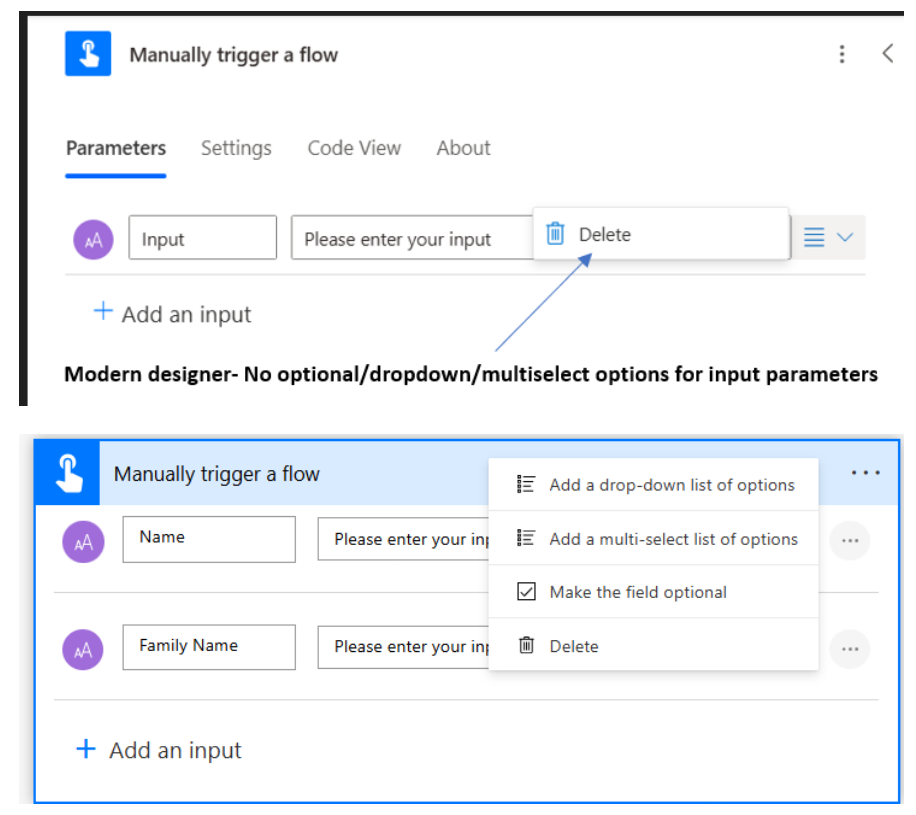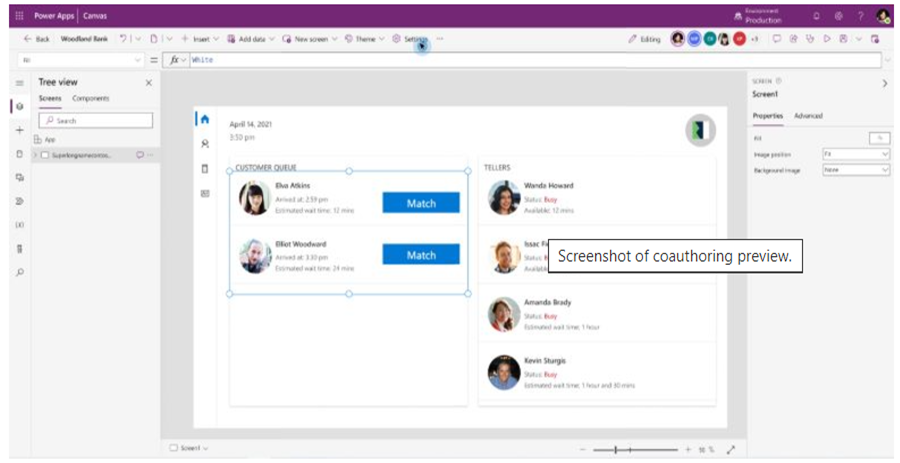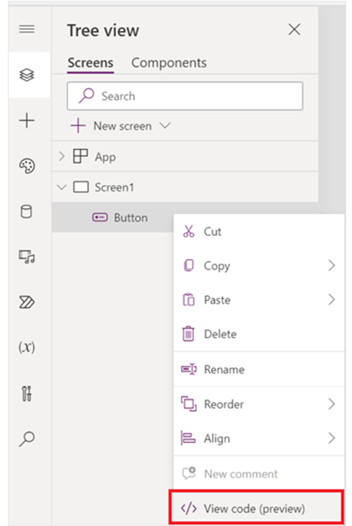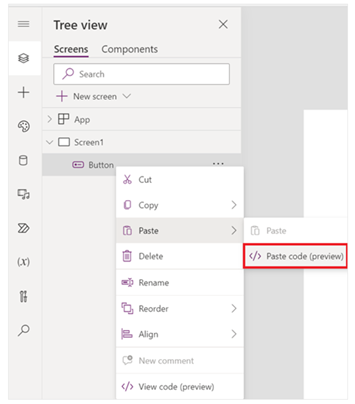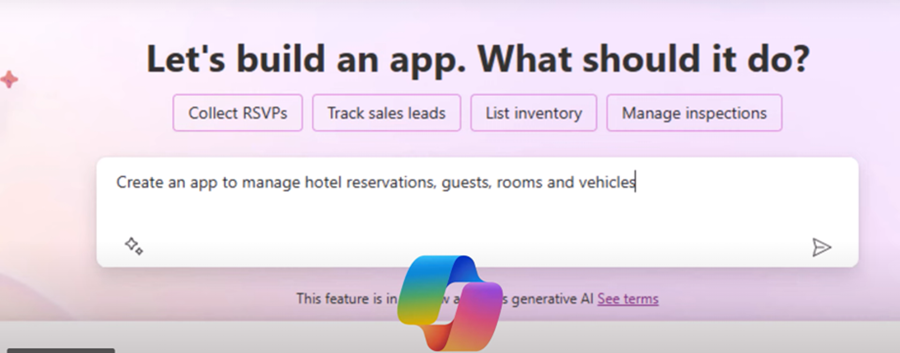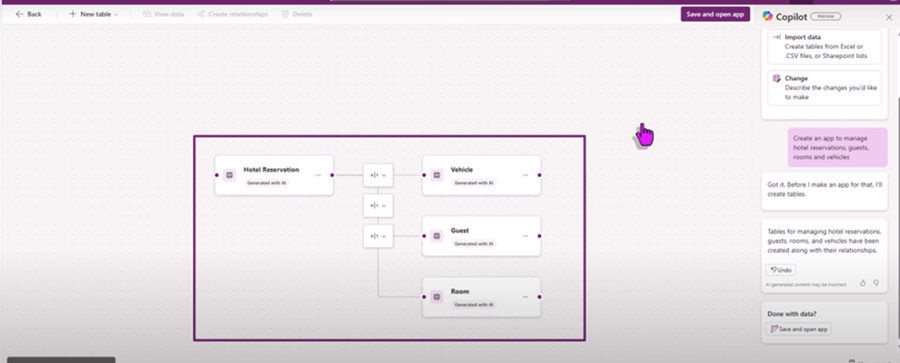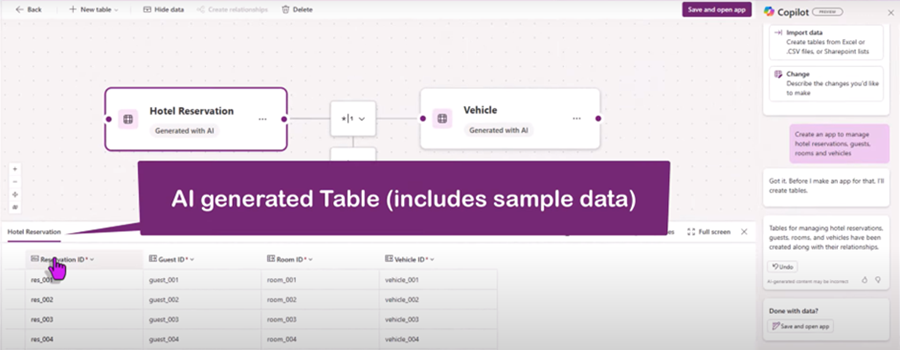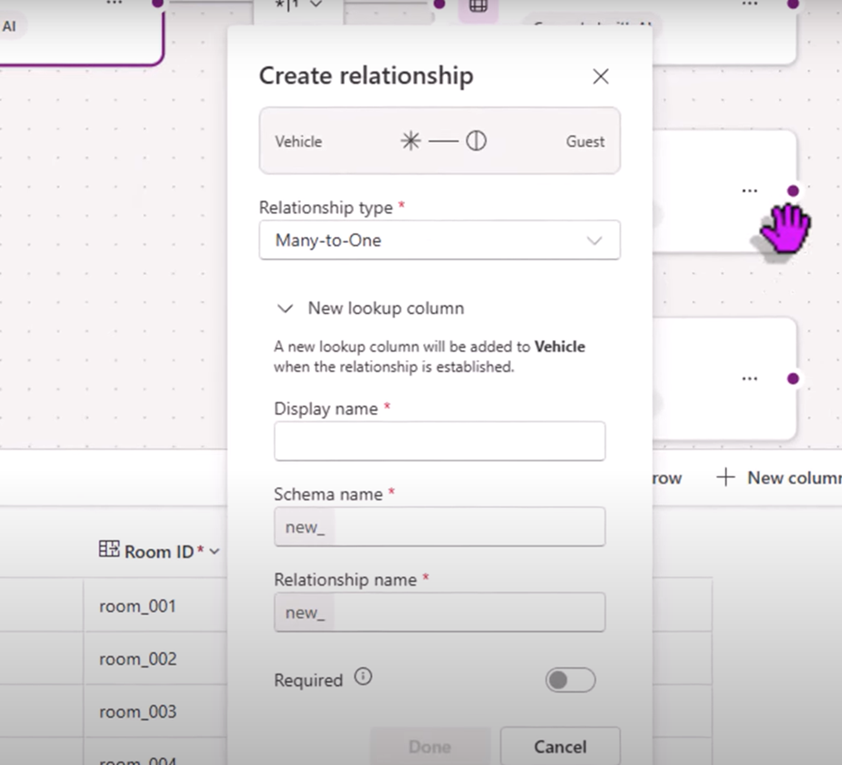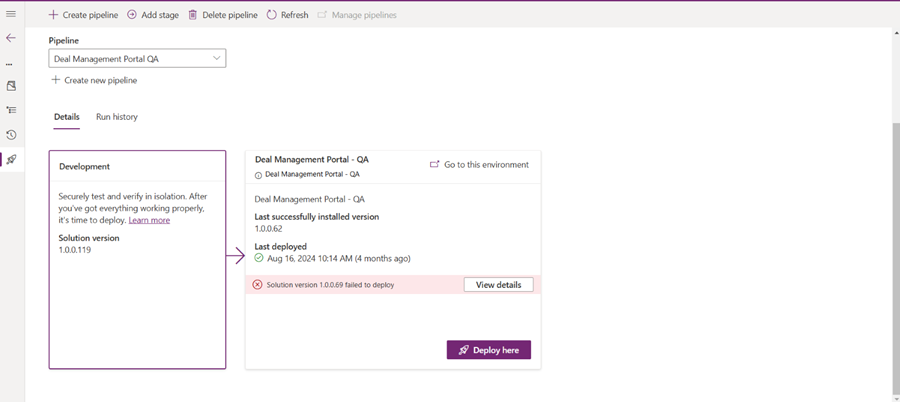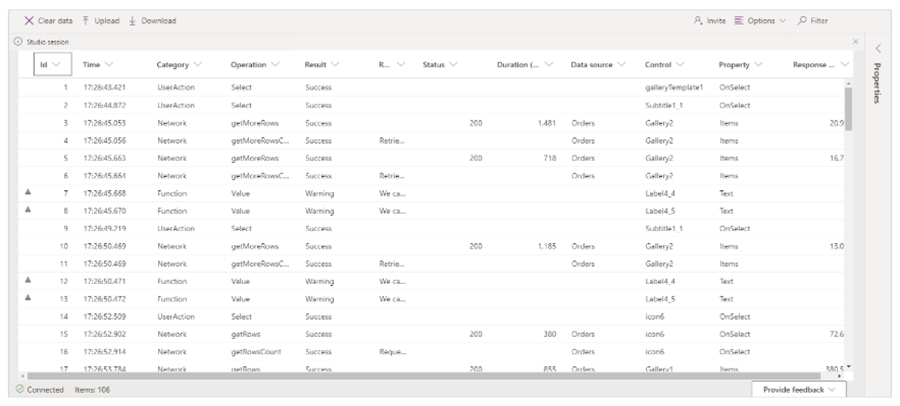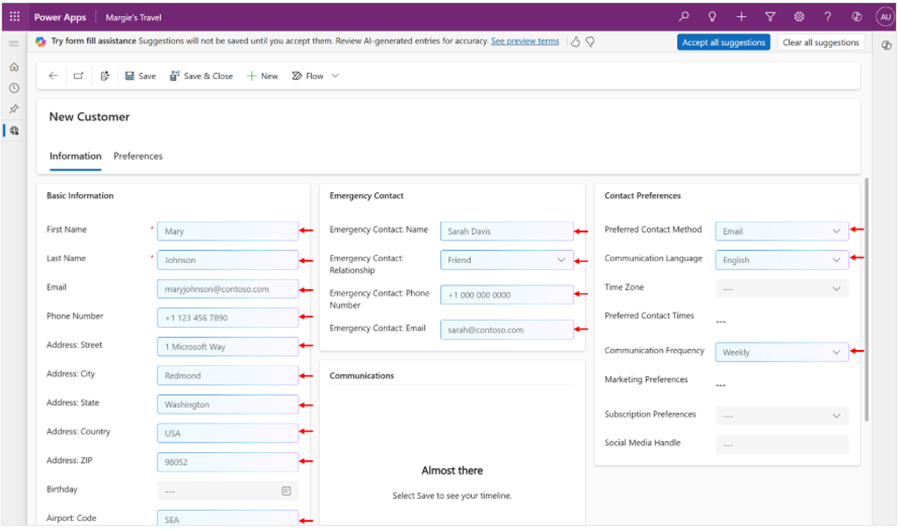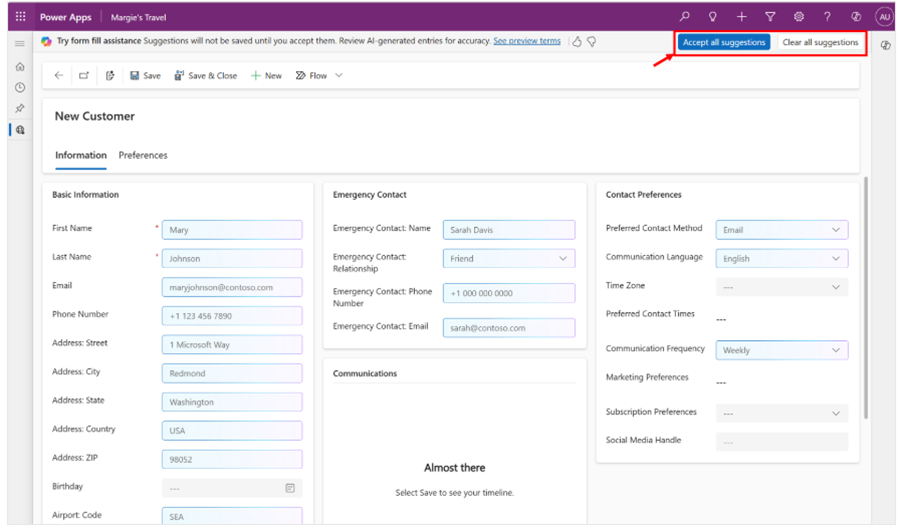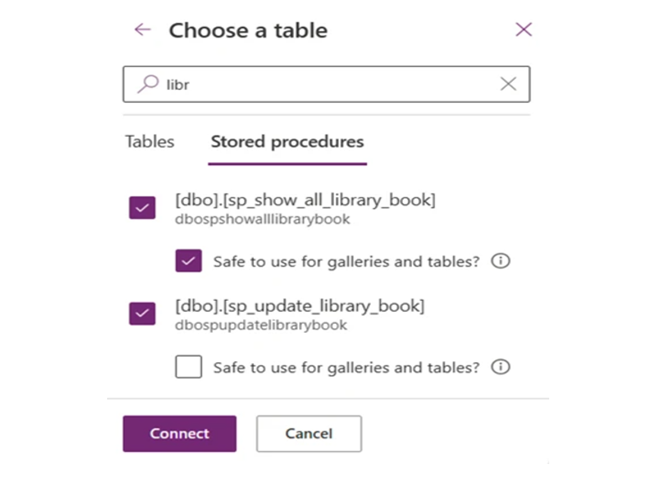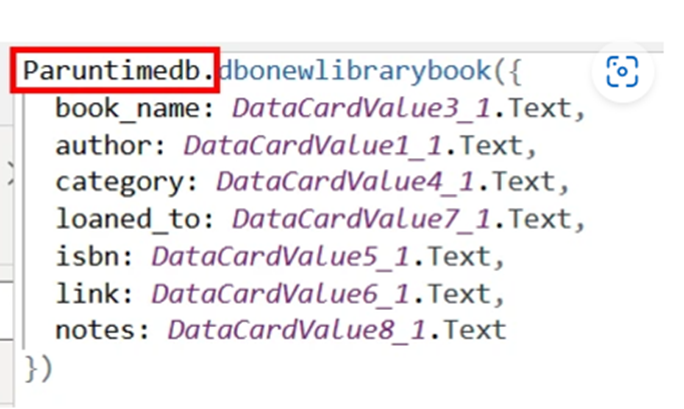Sysfore is proud to announce that we have achieved two prestigious certifications—ISO 27001:2022 and ISO 9001:2015. These certifications reflect our unwavering commitment to delivering secure and high-quality cybersecurity and technology solutions.
Achieving these certifications underscores our dedication to maintaining industry-leading standards in information security and quality management. It assures our clients that Sysfore operates with the highest levels of professionalism, security, and reliability.
What These Certifications Mean
ISO 27001:2022
ISO 27001:2022 is the leading international standard for Information Security Management Systems (ISMS). It sets out the requirements for establishing, implementing, maintaining, and continuously improving an ISMS.
By securing this certification, Sysfore demonstrates that we have the right controls and procedures in place to protect sensitive data, manage cybersecurity risks, and ensure business continuity in the face of potential threats.
ISO 9001:2015
ISO 9001:2015 is the globally recognised standard for Quality Management Systems (QMS). It focuses on ensuring that organisations consistently provide products and services that meet customer and regulatory requirements.
By achieving this certification, Sysfore confirms that our processes are structured to deliver consistent, high-quality services, driving customer satisfaction and operational efficiency.
Why ISO Certifications Matter
Achieving ISO 27001 and ISO 9001 certifications provides Sysfore with several advantages, including:
- Increased customer trust – Clients are more likely to trust a certified partner.
- Stronger internal processes – Certified organisations follow structured processes, improving overall efficiency.
- Competitive advantage – ISO certifications differentiate Sysfore from competitors.
Sysfore’s Approach to Cybersecurity and Quality Management
Sysfore’s success in achieving these certifications is rooted in a strategic and structured approach to information security and quality management.
Commitment to Data Protection and Security
We prioritise the protection of sensitive client information through advanced security frameworks and rigorous data management protocols.
Focus on Operational Excellence
Our quality management strategy ensures that every process is optimised for efficiency and reliability, delivering consistent results.
Benefits of ISO 27001:2022 Certification
- Enhanced Information Security – Sysfore has implemented strict security controls to protect client data.
- Risk Mitigation – A proactive approach to identifying and mitigating risks ensures business continuity.
- Improved Business Resilience – Sysfore is better equipped to handle security incidents and cyber threats.
Benefits of ISO 9001:2015 Certification
- Consistent Quality Management – Sysfore delivers reliable and consistent services.
- Customer Satisfaction – Meeting customer expectations strengthens long-term partnerships.
- Operational Efficiency – Streamlined processes lead to cost savings and better resource management.
How Sysfore Achieved These Certifications
- Internal Audits – Comprehensive evaluations of our processes and security controls.
- Training and Awareness – Educating employees on best practices and compliance.
- Implementation of Best Practices – Following industry-leading security and quality frameworks.
A Team Effort Towards Security and Quality
Achieving these certifications reflects the hard work and dedication of the Sysfore team. Their expertise, attention to detail, and commitment to excellence have positioned Sysfore as a leader in cybersecurity and quality management.
How These Certifications Benefit Clients
Clients working with Sysfore can expect:
- Secure handling of sensitive data
- Reliable and consistent service delivery
- Improved business outcomes through enhanced security and quality
Continuous Improvement and Future Goals
Sysfore remains committed to maintaining and improving these standards. We will continue to refine our processes, adapt to new threats, and deliver industry-leading solutions.
Lessons Learned from the Certification Journey
- The importance of employee training and engagement
- The need for continuous monitoring and improvement
Conclusion
Achieving ISO 27001:2022 and ISO 9001:2015 reflects Sysfore’s dedication to excellence in security and quality management. These certifications reinforce our position as a trusted industry leader, committed to protecting our clients and delivering high-quality services.
FAQs
1. Why are ISO certifications important for Sysfore?
ISO certifications validate Sysfore’s commitment to security and quality, ensuring that clients receive reliable and secure services.
2. How do ISO 27001 and ISO 9001 certifications benefit clients?
Clients benefit from enhanced data protection, consistent service quality, and improved operational efficiency.
3. How long did it take Sysfore to achieve these certifications?
The certification process involved months of internal audits, employee training, and process improvements.
4. What changes did Sysfore make to secure these certifications?
Sysfore implemented new security controls, streamlined operations, and strengthened quality management frameworks.
5. Will Sysfore continue to maintain these certifications?
Yes, Sysfore remains committed to maintaining and improving these standards through regular audits and process updates.