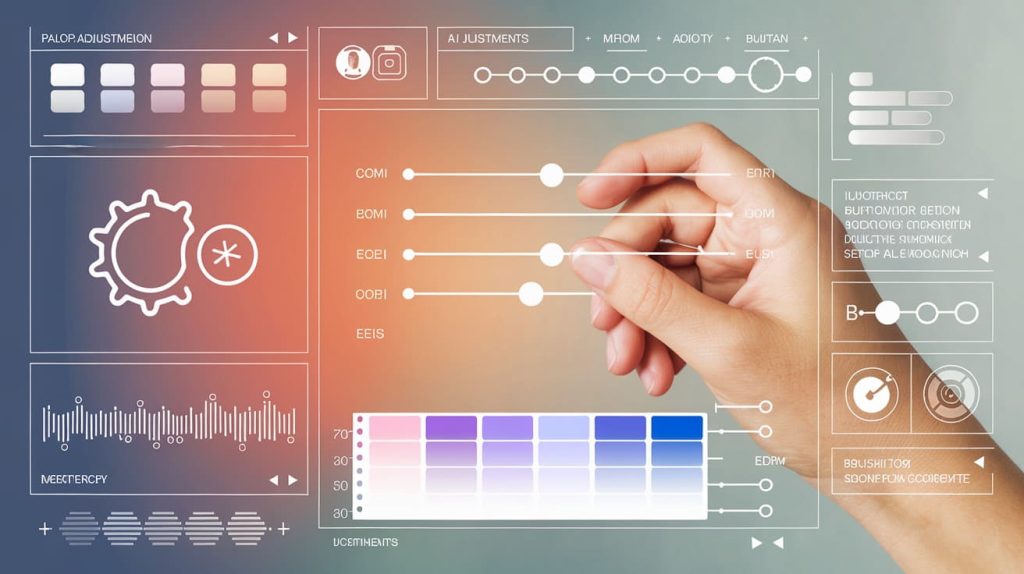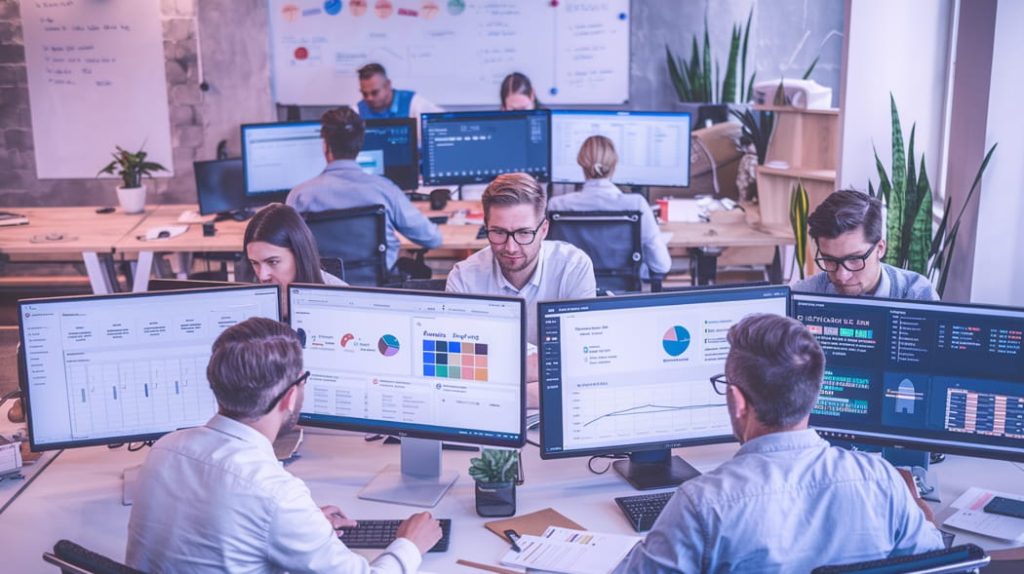Microsoft Copilot Studio empowers businesses to integrate AI into workflows, enabling the creation of intelligent copilots that assist with tasks, generate insights, and answer queries based on integrated data sources. Below are some frequently asked questions to give you a clearer understanding of Copilot Studio FAQs and its capabilities.
Incorporating tools that streamline operations and enhance communication can significantly improve how a business functions and presents itself. As AI continues to reshape modern work environments, integrating intelligent systems like Copilot Studio not only boosts productivity but also strengthens the alignment between internal teams and customer engagement strategies.
When automation supports everything from content creation to customer service, maintaining brand consistency becomes easier, ensuring that every touchpoint reflects the same tone, values, and professionalism. This harmony between technology and human creativity helps organizations deliver a seamless experience, fostering trust and reinforcing a unified brand image across all platforms.
1. What is Microsoft Copilot Studio?
Microsoft Copilot Studio is a platform that allows organizations to develop customized AI copilots to assist with tasks, automate workflows, and provide data-driven insights. These copilots can be tailored to meet the specific needs of different departments and business processes.
2. What features does Copilot Studio provide?
Key features include:
- Generative AI Responses: Copilots/Chatbots can generate intelligent, real-time responses to user queries using data from integrated sources.
- Knowledge Source Integration: Businesses can connect internal documents, databases, and websites to enhance the copilot’s ability to provide accurate information.
- Customizable Behavior: Copilots/Chatbots can be instructed to behave in a certain way, set a specific tone, and respond in a customized manner based on context.
3. How does Copilot Studio allow customization in its responses?
You can extensively customize the way your copilot responds:
- Tone and Style: You can define how your copilot/chatbot responds—whether in a friendly, professional, or casual tone—depending on the target audience.
- Behavioral Instructions: Set specific rules for how your copilot/chatbot should respond to various types of queries. For instance, you can direct it to prioritize resolving customer complaints with empathy or respond in a concise, fact-driven manner for technical inquiries.
4. What is content moderation in Copilot Studio, and why is it important?
Content moderation in Copilot Studio is a feature that ensures the information generated or shared by copilots aligns with responsible and safe usage standards. It helps filter out inappropriate or harmful content, promoting a secure environment for users. This is particularly important for businesses to maintain brand integrity, adhere to compliance policies, and create a trustworthy user experience. Copilot Studio allows users to set the level of content moderation in 3 levels.
- Low – More Creative: Copilot/Chatbot generates the most answers but might be inaccurate.
- Medium – More Balance: Copilot/Chatbot generates more answers but might be irrelevant or undesirable.
- High – More Precise: Copilot’s answers are more relevant. (default setting)
5. What are generative answers in Copilot Studio?
Generative answers in Copilot Studio allow your copilot/chatbot to find and present information from multiple sources, internal or external, without created topics. Generative answers can be used as primary information sources or as a fallback source when authored topics can’t answer a user’s query. As a result, you can quickly create and deploy a functional copilot. You don’t need to manually author multiple topics that might not address all customer questions.
6. What happens when the copilot/chatbot is not able to understand the user’s query?
Traditionally, when a copilot/chatbot can’t determine a user’s intent, it asks the user to rephrase their question. If after 2 prompts (number can be increased), the copilot still can’t determine the user’s intent, the copilot can be configured to escalate the unresolved query to a live agent in Dynamics 365 Customer Service, using the Escalate system topic.
7. What are knowledge sources in Copilot Studio?
In Copilot Studio, knowledge sources are data repositories or information resources that a copilot/chatbot references to generate accurate responses to user queries. These sources can include structured databases, documents, websites, and other digital content that contain relevant information. By connecting to these knowledge sources, Copilot Studio enables copilots to access up-to-date content and answer queries with context and accuracy.
Examples of knowledge sources in Copilot Studio:
- Dataverse Tables: Structured data from Microsoft Dataverse, often used for customer, sales, or product data.
- Document: Unstructured text-based data in Copilot Studio can include various file types, such as Word documents (doc, docx), Excel spreadsheets (xls, xlsx), PowerPoint presentations (ppt, pptx), PDFs (pdf), Text files (.txt, .md, .log), HTML files (html, htm), CSV files (csv), XML files (xml), OpenDocument files (odt, ods, odp), EPUB files (epub), Rich Text Format (rtf), Apple iWork documents (pages, key, numbers), JSON files (json), YAML files (yml, yaml), and LaTeX files (tex).
- Website Content: External websites or internal knowledge bases, useful for pulling publicly available or intranet data.
- Custom APIs: Connections to custom data endpoints, enabling Copilot Studio to access specialized, real-time information.
8. What are the known limitations of supported knowledge sources?
- Public Website
- Searches query input on Bing and returns results only from specified websites.
- Limit: Up to 4 public URLs upto 2 levels deep (e.g., microsoft.com/copilotstudio/faq, sysfore.com).
- Authentication: None
- Documents
- Searches documents uploaded to Dataverse and retrieves content from document files.
- Limit: Maximum document size should be 512MB, Number of uploaded documents is constrained by Dataverse’s file storage allocation.
- Authentication: None
- SharePoint
- Connects to a SharePoint URL and retrieves results using Graph Search.
- Limit: Up to 4 URLs per generative answer topic node, only the SharePoint files having size less than 3MB will be leveraged for Generative AI.
- Authentication: Requires Microsoft Entra ID authentication for the copilot user.
- Dataverse
- Connects to Dataverse environment, using retrieval-augmented generation to retrieve information.
- Limit: 2 Dataverse knowledge sources, with up to 15 tables per knowledge source.
- Authentication: Requires Microsoft Entra ID authentication for the copilot user.
- Enterprise Data via Microsoft Graph Connectors
- Connects to Microsoft Graph connectors for indexed organization data via Microsoft Search.
- Limit: Up to 2 sources per custom copilot/chatbot.
- Authentication: Requires Microsoft Entra ID authentication for the copilot user.
9. What are the specific limitations when using uploaded documents as knowledge sources in Copilot Studio?
- Annotated PDFs: Annotations in PDF files are only supported in newly uploaded files. Previously uploaded annotated PDFs need to be deleted and re-uploaded for proper recognition.
- File Types: Image, video, executable, and audio files cannot be used as knowledge sources.
- Image Support: Only images embedded in PDF files are supported. Other image formats outside PDFs are not processed.
- Geographic Restriction: Embedded images in PDF files are only supported when hosted in Switzerland and the United States.
- Icons: Icons within files are not supported.
- File Size Limit: Files larger than 512 MB are not supported for upload.
- Content Restrictions: Files that are encrypted, password-protected, or labeled with confidential tags cannot be uploaded.
- File Count Limit: A maximum of 500 files can be uploaded as knowledge sources for each copilot.
10. Why are Glossary and Synonyms Important When Configuring Dataverse Tables as Knowledge Sources in Copilot Studio?
Glossary and Synonyms settings are crucial when configuring Dataverse tables as knowledge sources because they enhance the Copilot’s ability to understand user queries more naturally and accurately. Here’s why they are important:
- Improved Query Matching: By setting synonyms for commonly used terms, you ensure that Copilot recognizes different ways users might phrase their questions. For instance, if “revenue” is commonly referred to as “income” in your organization, adding “income” as a synonym helps Copilot retrieve relevant results even when users don’t use the exact term.
- Enhanced Contextual Understanding: The glossary allows you to define specific terms and jargon unique to your organization or industry, making responses more precise and aligned with user expectations. This is particularly useful for specialized terms that might have different meanings outside the organizational context.
- Consistency Across Responses: Using a well-defined glossary ensures that Copilot consistently uses standardized terminology in its responses, reinforcing internal knowledge standards and reducing misunderstandings across various teams.
- Higher Relevance of Results: Synonyms and glossary terms help Copilot filter results more effectively from large datasets, especially when working with complex or layered Dataverse tables. This enables users to receive answers that are more relevant to their specific queries.
By configuring synonyms and glossary terms, you make the Copilot/Chatbot more adaptive and capable of delivering answers that are both accurate and aligned with the language familiar to users in your organization.
11. How Can I Acquire Copilot Studio Licenses and Assign Them to Users?
To create and manage copilots in Copilot Studio, both user-specific and organizational licenses are required:
- Per-User License (Copilot Studio User License): Each individual responsible for creating and managing copilots needs this per-user license, which can be assigned via the Microsoft 365 admin center.
- Tenant License (Copilot Studio License): The tenant administrator must acquire this license to enable Copilot Studio across the organization. It is assigned at the tenant level and cannot be allocated to individual users.
Additional Information:
- Users who interact with the published copilot do not need a Copilot Studio license. Once published, the copilot is accessible to anyone within the organization who has permission.
- Guest users in the tenant are not allowed access to Copilot Studio or to interact with copilots created within it.
12. Can I Create and Manage Multiple Copilots Across Different Environments in Copilot Studio?
Yes, with Copilot Studio, you can create copilots in different Power Platform environments and easily switch between them. Each environment serves as a dedicated space to store, manage, and share business data, copilots, apps, and flows.
Environments allow for flexibility in management:
- You can set up specific environments for different teams or departments, each containing the relevant copilots and data.
- Create separate environments for various global locations or branches to localize data and Copilot functionality.
- Use multiple environments to meet data residency and security requirements as needed.
Alternatively, if you prefer simplicity, all copilots can be built within a single environment, provided that it meets your organizational needs.
13. What are the different channels I can publish my copilot on?
You can publish your copilot developed in Copilot Studio on various channels depending on the authentication settings. Supported channels include:
- Microsoft Teams
- Mobile App
- Custom Websites
- Slack
- Line
- Telegram
- Skype
- Twilio
- And many more
This flexibility allows your copilot to reach users through the platforms most relevant to your business.
14. How secure is Microsoft Copilot Studio?
Copilot Studio follows Microsoft’s stringent enterprise security standards, ensuring data encryption and strict access controls. It uses Azure Active Directory to manage authentication and permissions, ensuring that only authorized personnel have access to sensitive data.
15. How does Copilot Studio improve business productivity?
Copilot Studio enables businesses to automate repetitive tasks, provide instant insights, and free up employees to focus on high-value work. Teams across HR, customer service, sales, and other departments can benefit from quick access to important data and automated workflows.
16. What industries can benefit from Copilot Studio?
Copilot Studio can be implemented across various industries:
- Customer Support: Automate responses to customer queries and support tickets.
- Sales: Provide sales teams with real-time sales data, forecasts, and lead insights.
- Healthcare: Offer doctors and nurses quick access to patient data, appointment details, and medical guidelines.
- Finance: Help teams manage financial reports, track invoices, and analyze business trends in real-time.
17. What Authentication Options Are Available for Copilots Created in Copilot Studio?
Copilot Studio offers three main authentication options for copilots, depending on the level of access and security needed:
- No Authentication:
- Users are not required to sign in to interact with the copilot.
- Copilot can only access public information and resources.
- This option allows anyone with the link to interact with the copilot, similar to classic chatbots, which are unauthenticated by default.
- Authenticate with Microsoft:
- This option sets up Microsoft Entra ID (formerly Azure Active Directory) authentication automatically for Microsoft Teams.
- Users aren’t prompted to sign in while using Teams, as the platform itself provides user identification.
- Only the Teams channel is supported for this authentication type.
- Manual Authentication Setup:
- Copilot Studio supports various authentication providers, allowing more control over access:
- Azure Active Directory (AAD)
- Azure Active Directory v2
- Azure Active Directory v2 with Certificates
- Generic OAuth 2 (any identity provider that supports the OAuth2 standard)
- Copilot Studio supports various authentication providers, allowing more control over access:
Conclusion
Microsoft Copilot Studio is an essential tool for businesses looking to integrate AI into their operations. With the ability to publish across various platforms, customize responses, and access data in real-time, Copilot Studio offers a versatile and scalable solution for improving productivity across multiple industries.
Explore the possibilities and see how Copilot Studio can enhance your business workflows!