- Application Insights Integration for Monitoring Power Automate Flows
The integration of Power Automate with Application Insights allows users to monitor and analyse the performance of their automated workflows. By connecting Power Automate with Application Insights, you can track flow execution, view real-time telemetry data, and gain insights into failures, performance bottlenecks, and usage patterns. This integration helps improve workflow reliability, optimize performance, and enhance troubleshooting, making it easier to maintain and troubleshoot automation processes.
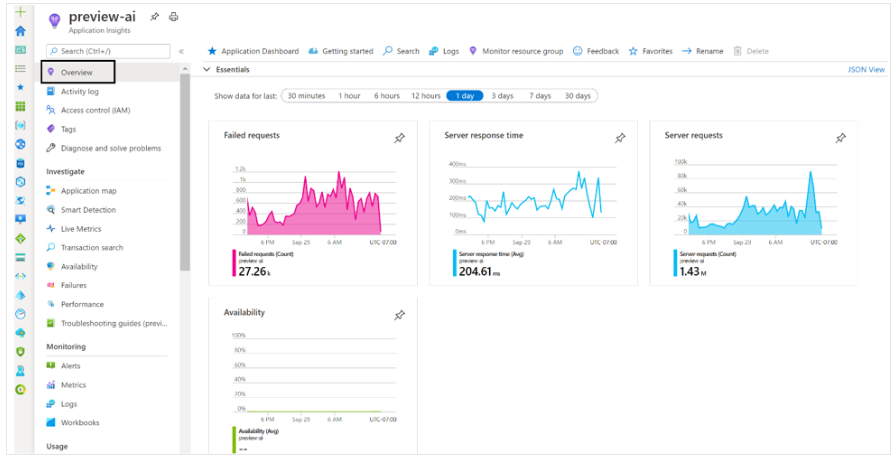

Availability: This feature is generally available from Aug 2024.
Reference: Overview of integration with Application Insights – Power Platform | Microsoft Learn
Video: Power Automate Telemetry Integration with Application Insights | TechTalk
- Simplify Flow Creation with Copilot in Power Automate
Copilot Assistance for Streamlining Automation in Power Automate helps accelerate automation by using natural language instructions to suggest solutions. It guides you throughout the entire process, from creation to completion, making it easier to adopt automation and transform your workflows.
Note: Copilot Assistance for Streamlining Automation in Power Automate is enabled by default in the UK, Australia, US, and India, and can be disabled at the tenant level via PowerShell.
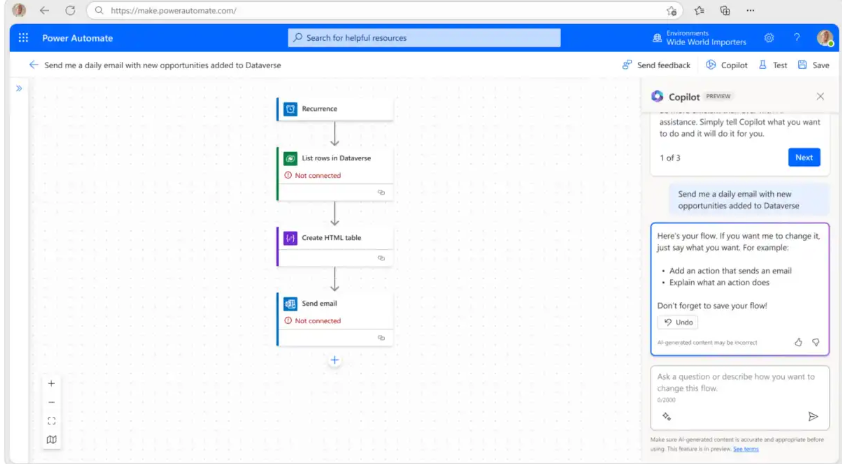
Availability: This feature is generally available from September 2024.
Reference: Copilot in Power Automate – Power Automate | Microsoft Learn
Video: Building Flows with Copilot
- Effortless Expression Creation and Editing Using Copilot’s Natural Language Support
With this feature, makers can easily create or edit complex expressions in Power Automate using natural language prompts. No need for complex coding—just submit your request to Copilot. To use this, Copilot must be enabled in your tenant.
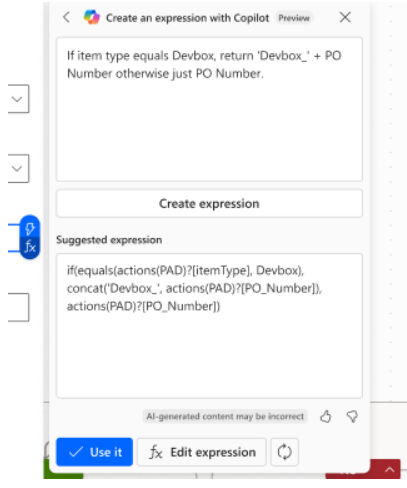
Availability: This feature is generally available from Mar 2025.
Reference: Create and edit expressions with Copilot | Microsoft Learn
4. Task Mining and Process Mining in Power Automate for Automation Opportunities
Task Mining and Process Mining in Power Automate help find tasks and processes that can be automated. Task Mining looks at repetitive tasks done by users, like clicks and typing, and suggests ways to automate them. Process Mining looks at entire workflows to find delays and problems. Together, they help businesses work faster and more efficiently.
Task Mining vs. Process Mining
Both tools aim to uncover automation opportunities, but they operate at different levels:
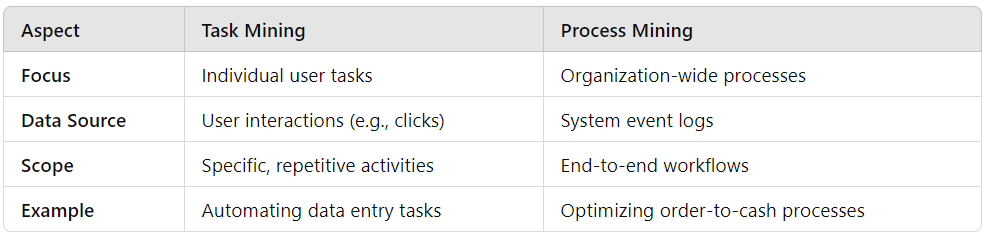
Availability: This feature is generally available from August 2023.
Video: Improve Efficiency with Power Automate Process Mining and RPA | BRK213H
- Integrate Visuals in Power BI with Power Automate for Interactive Dashboards
Integrating Power Automate with Power BI allows you to automate workflows and visualize data seamlessly. By creating a flow in Power Automate, you can process and send data to Power BI for real-time reporting. In Power BI, build a report based on this data and embed a Power Automate button to trigger workflows directly from the dashboard. This integration streamlines tasks, improves efficiency, and offers a more interactive experience for users.
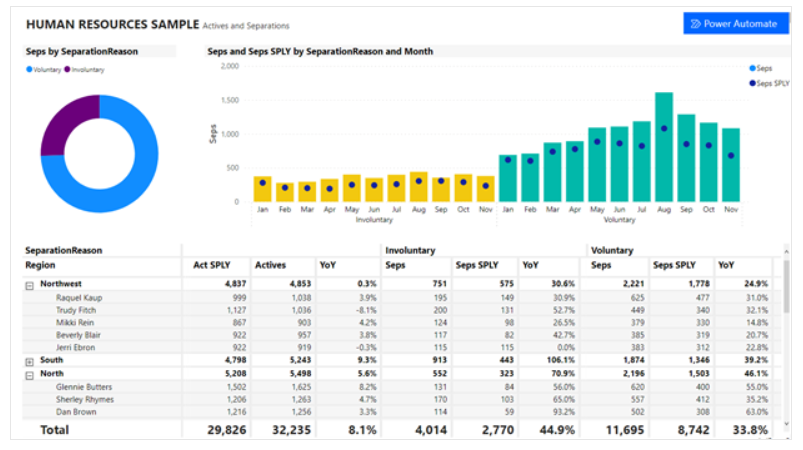
Settings:
- Select the Power Automate icon from the Visualizations pane.
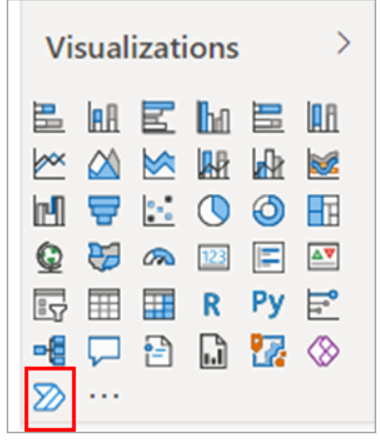
2. In Power BI Desktop, you can also add the visual from the ribbon. On the Insert tab, select Power Automate in the Power Platform section.
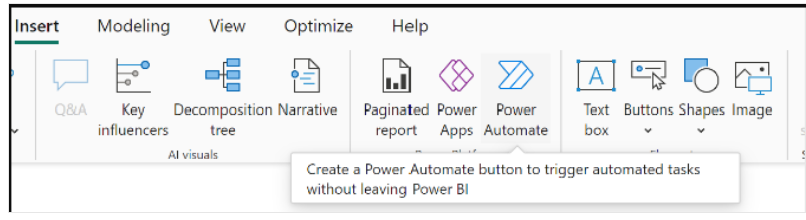
3. Scroll, resize the visual, or select the Focus mode icon to see all the instructions.
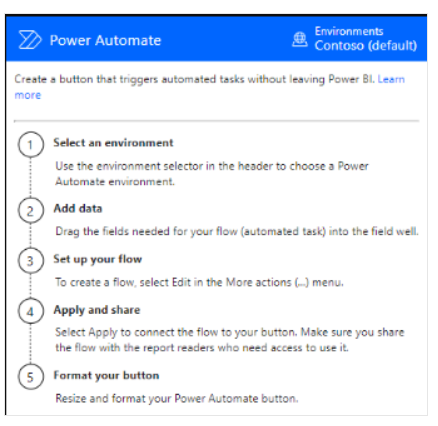
Availability: This feature is generally available from November 2024.
Reference: Create a Power Automate visual for Power BI – Power BI | Microsoft Learn
- Cancel Active Flow Runs for Specific Flow Versions in Power Automate
In Power Automate, you can cancel all active flow runs for a specific version of a flow. This is useful when you need to stop unnecessary or problematic runs without impacting the entire flow. By targeting a specific version, you maintain control while ensuring your flow processes run smoothly. This feature helps clean up unwanted executions and avoids conflicts or errors, making flow management more efficient and reliable.
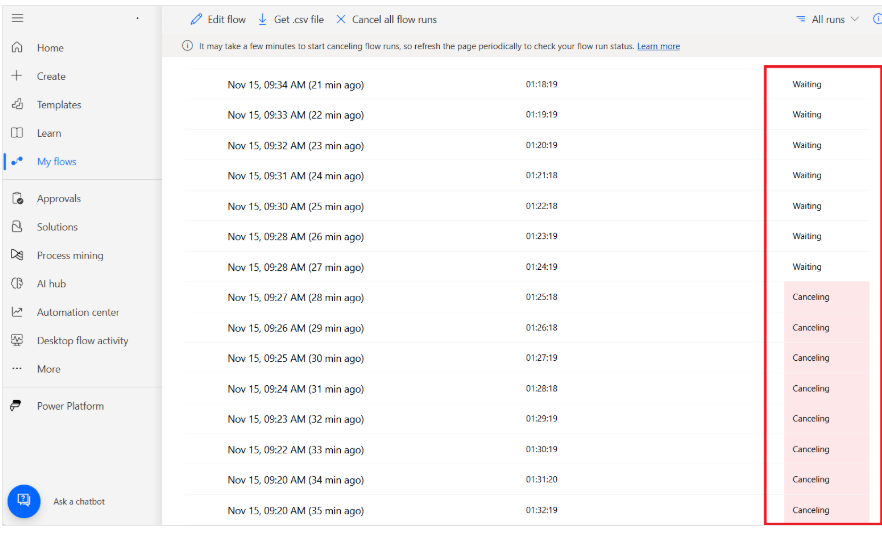
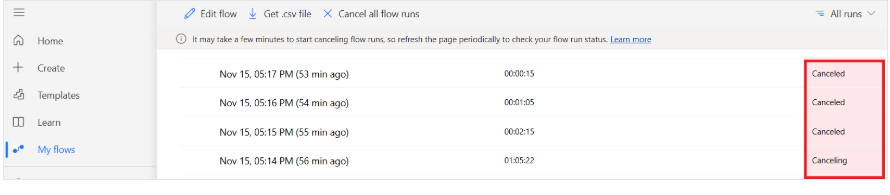
Availability: This feature is generally available from Apr 2024.
Reference: Cancel all flow runs for a version of a flow | Microsoft Learn
- Cloud-Based Automation and Task Management with Hosted RPA and Work Queues in Power Automate
Hosted RPA in Power Automate allows automation to run on cloud-based virtual machines without human intervention, making it scalable and efficient. Work Queues manage tasks by placing them in an organized queue for automation, ensuring smooth and timely processing. Together, these features streamline workflows, improve productivity, and reduce manual effort, helping businesses automate complex processes more effectively.
Availability: This feature is generally available from November 2024.
Reference: Introduction to the Power Automate Hosted RPA – Power Automate | Microsoft Learn
Video: Power Automate Hosted RPA – Efficiently scale RPA operations
- View and Compare Multiple Action Properties Panes Simultaneously in Power Automate
This feature lets you pin an action properties pane and open another one side-by-side. It allows for easy comparison of properties, copying values between panes, and taking screenshots, improving workflow efficiency.
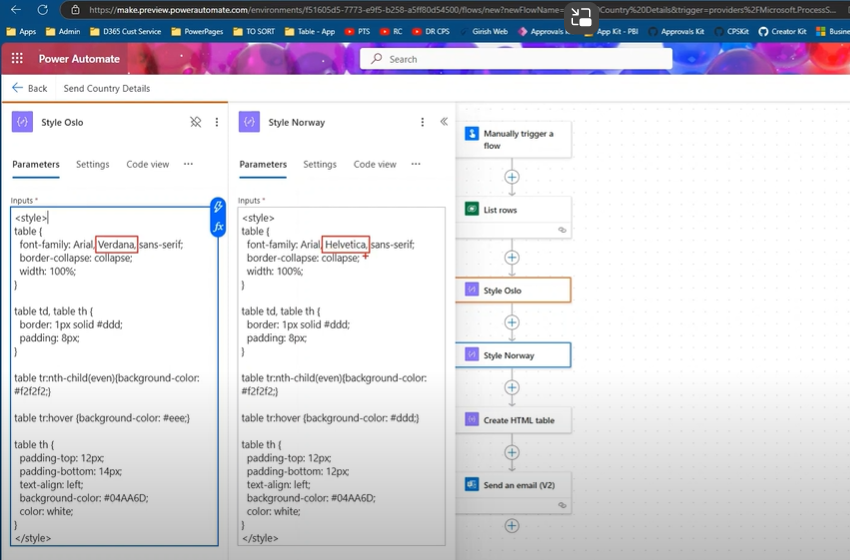
Availability: This feature is generally available from Aug 2024.
Reference: View two action properties panes simultaneously | Microsoft Learn
- Mark Input Parameters as Optional in Manual Triggers for On-Demand Flows
This feature allows you to mark input parameters in manual or Power Apps triggers as optional in Power Automate’s modern designer, a capability previously available only in the classic designer. This makes it easier to run flows on demand without requiring all input parameters.
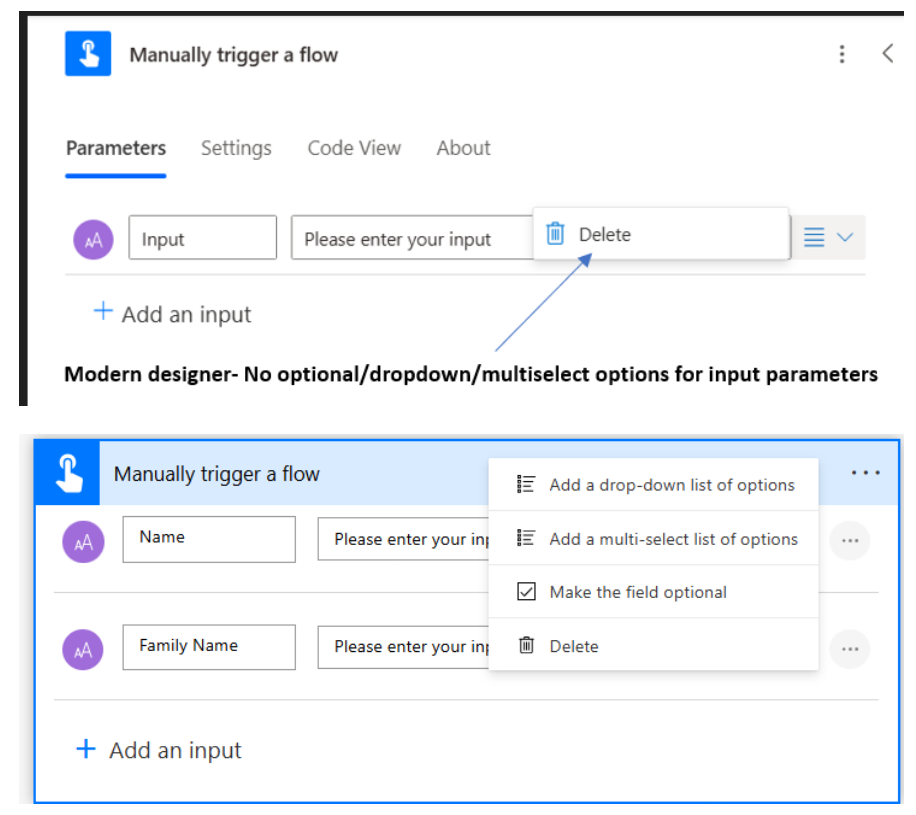
Availability: This feature is generally available from Mar 2024.
Reference: Mark input parameters in triggers as optional | Microsoft Learn
10. Enhanced Creation and Testing of Seamless Approval Workflows in Power Automate
Streamline approvals with Power Automate. Easily create and test workflows to manage document and process approvals across platforms like SharePoint, Dynamics 365, and Salesforce.
Example:
- Trigger: The workflow starts when someone creates a vacation request in a SharePoint Online list.
- Add to Approval Center: The request is added to the approval center and emailed to the approver.
- Notify Requester: An email with the approver’s decision is sent to the person who requested the vacation.
- Update List: The SharePoint Online list is updated with the approver’s decision and comments.
Availability: This feature is generally available from October 2024.
Reference: Create and test an approval workflow with Power Automate – Power Automate | Microsoft Learn
